eBells Guidance
Handbell Ringing Style with eBells
If you're using eBells to learn handbell ringing from scratch, it's important to ring with a style that will also work on real handbells. This video has some comments and tips to help.
Comments and tips on ringing eBells from Simon Gay
Read the relevant section below to start using your eBells with Handbell Stadium, Ringing Room or Handbell Manager (for Abel, Beltower, Ding and Muster).
Getting Started using Handbell Stadium
- Download the appropriate version of Handbell Stadium for your computer from https://handbellstadium.org/downloads.html.
- Extract all the files from the zip file into a folder of your choice and run the Handbell Stadium executable.
- Connect your eBells into two spare USB-2.0 or USB-3.0 sockets. If you do not have spare sockets, the eBells can be connected via a USB Hub. If buying a hub, we recommend using a switched hub, such as a Sabrent 4-Port USB 2.0 or 3.0 Hub with power switches. This enables you to turn your eBells on and off without disconnecting them.
- Go into Practice Mode from the menu, picking any method. Select Options/Input and check the dropdowns for Device Id to ensure that both eBells show up and a different one is selected for the left and right handbell.
- The recommended swing settings to try are as follows:
- Swing Calculation: XYZ
- Swing X Axis: Y
- Swing Y Axis: X
- Swing Z Axis: Z
- Handstroke Strike: 800 800
- Backstroke Strike: -900 -900
- Important: Note in particular that the Swing X Axis is set to Y and the Swing Y axis is set to X - i.e. they are reversed. This is required because the motion sensing circuit board is mounted upside down in the eBells when compared to the ActionXL motion controllers.
- If the settings are good, the swing values in the green boxes should be below the backstroke strike value when the eBells are held horizontally with buttons uppermost and mouth facing forwards, and above the handstroke strike value when the eBells are held vertically with the buttons towards you and the mouth facing the ceiling.
- Trying ringing with these options for a while to get used to the feel of the bells and when they strike. If you feel that they are striking too early or too late, you can make adjustments to the Handstroke Strike and Backstroke Strike. You need to ensure that they always strike reliably every time and that the screen bells don't move when you are holding your hands still at handstroke or backstroke.
- If you have any problems, see Troubleshooting.
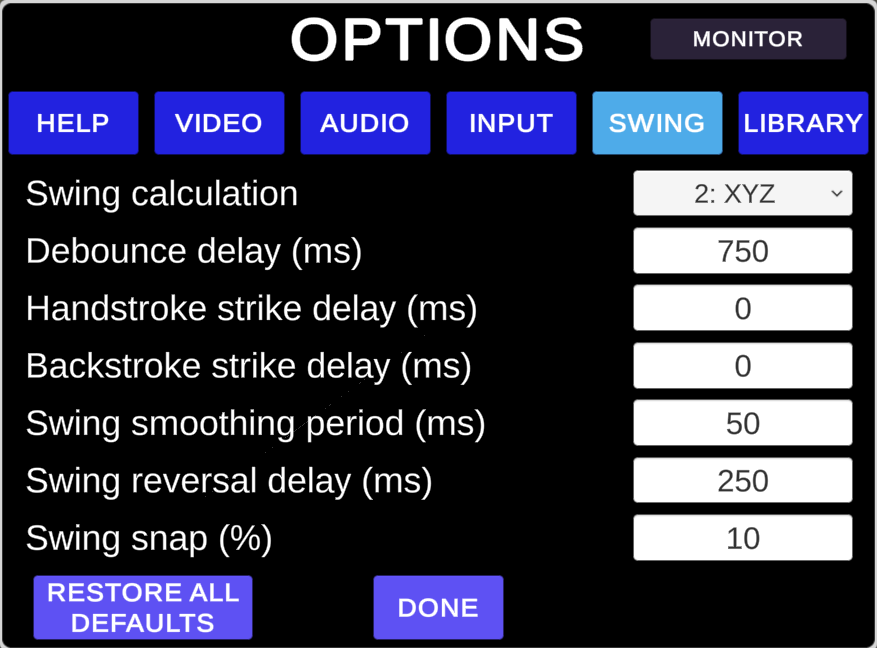
xyz swing calculation option
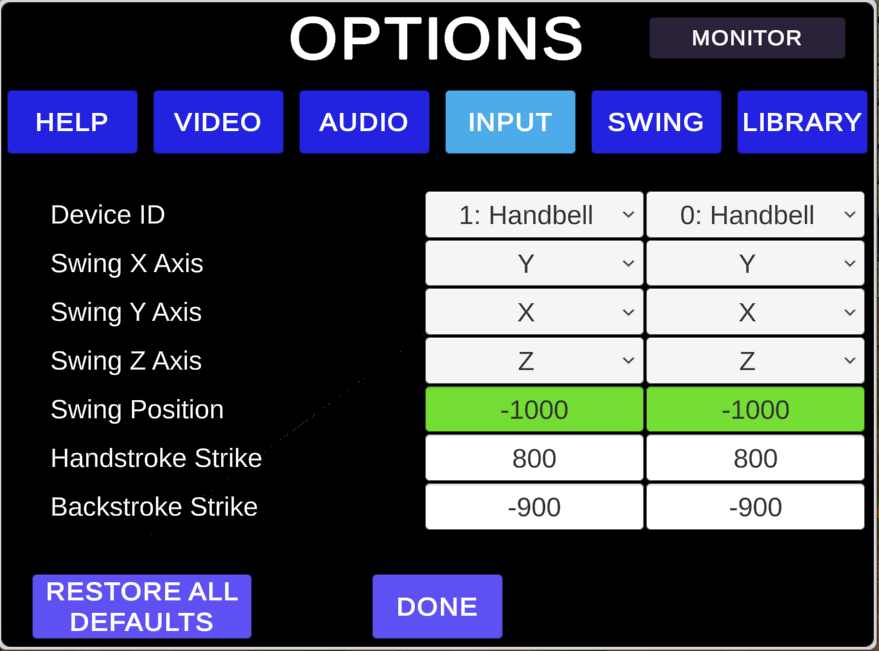
xyz swing calculation input options
Getting Started using Ringing Room
If you wish to use your eBells with Ringing Room, it is not necessary to install Handbell Manager, as Ringing Room supports eBells directly.
- Connect your eBells into two spare USB-2.0 or USB-3.0 sockets. If you do not have spare sockets, the eBells can be connected via a USB Hub. If buying a hub, we recommend using a switched hub, such as a Sabrent 4-Port USB 2.0 or 3.0 Hub with power switches. This enables you to turn your eBells on and off without disconnecting them.
- Join a tower in Ringing Room and your controllers will ring the bells you are assigned.
- For further information see Ringing Room Help
Getting Started using Handbell Manager
If you wish to use your eBells with Mabel on a Mac, you will first need to install Handbell Manager for Mac. See https://github.com/SimonGay/HandbellManagerMac for alternative installation instructions.
If you wish to use your eBells with Abel, Beltower, Ding, Muster, you will first need to install Handbell Manager.
- Download the latest version of Handbell Manager from https://github.com/GACJ/handbellmanager/releases
- Run the installer, then run Handbell Manager from the supplied shortcut.
- Click Run/Choose Simulator and select the simulator you intend to use.
- Connect your eBells into two spare USB-2.0 or USB-3.0 sockets. If you do not have spare sockets, the eBells can be connected via a USB Hub. If buying a hub, we recommend using a switched hub, such as a Sabrent 4-Port USB 2.0 or 3.0 Hub with power switches. This enables you to turn your eBells on and off without disconnecting them.
- Click Check for Controllers. If connected you should see some of the counts for the connected bells light up orange.
- If your press the left and right buttons on your eBells, these should briefly show orange and the count should update for each press.
- Click on Tools/Options. The recommended swing settings to try are as follows:
- Handbell swing axis: Z
- Handstroke strike position: 0
- Backstroke strike position: -900
- Apply the same settings to both bells.
- Click OK. Swing your bells and confirm that the orange highlighted boxes in Handbell Manager flip between handstroke and backstroke as you swing the eBells up and down.
- If you run your selected simulator, swinging your eBells should also result in the simulator playing the sound of the bell.
- If the settings are good, the orange highlighted boxes in Handbell Manager should flip between handstroke and backstroke as you swing the eBells up and down, making sure that your eBells are being swung from slightly below horizontal with buttons uppermost and mouth facing forwards, to slightly past vertical with the buttons towards you and the mouth facing the ceiling.
- Trying ringing with these options for a while to get used to the feel of the bells and when they strike. If you feel that they are striking too early or too late, you can make adjustments to the Handstroke Strike and Backstroke Strike. You need to ensure that they always strike reliably every time, with no missed blows.
- As an alternative, you can also use the eBells calculation of Pitch (as in Yaw, Pitch and Roll), which can give a more reliable signal, particularly with more unusual handbell ringing styles.
- To use pitch, click on Tools/Options and try the following settings:
- Handbell swing axis: RotY
- Handstroke strike position:800
- Backstroke strike position:0
- Apply the same settings to both bells.
- For both Z-axis and Pitch control, you can also set the strike positions by selecting the swing axis (Z or RotY), then press the Calibrate button and follow the on screen instructions.
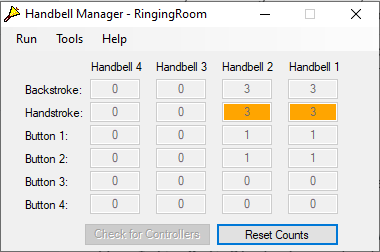
handbell manager strike counters
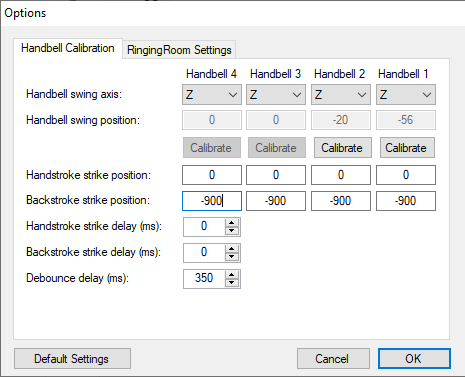
handbell manager options for Z axis control
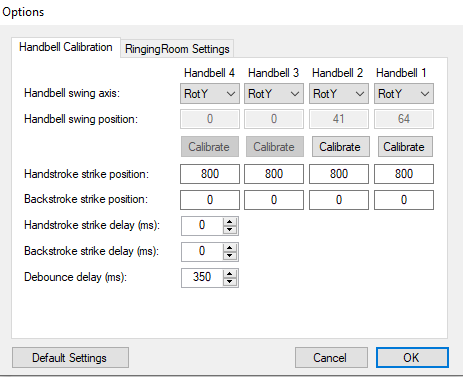
handbell manager options for pitch control
If you have any problems, see the section on Support for more information.
